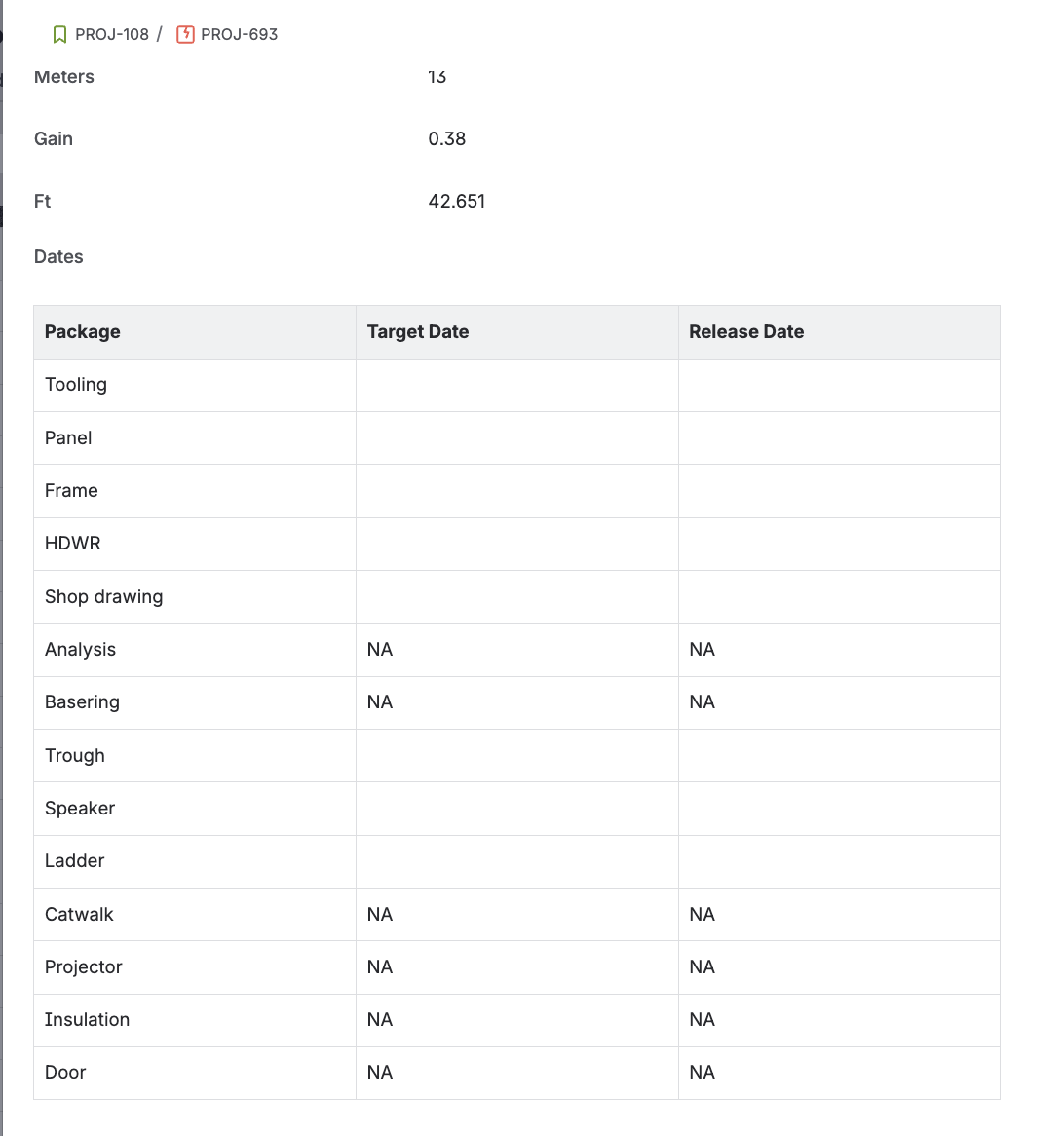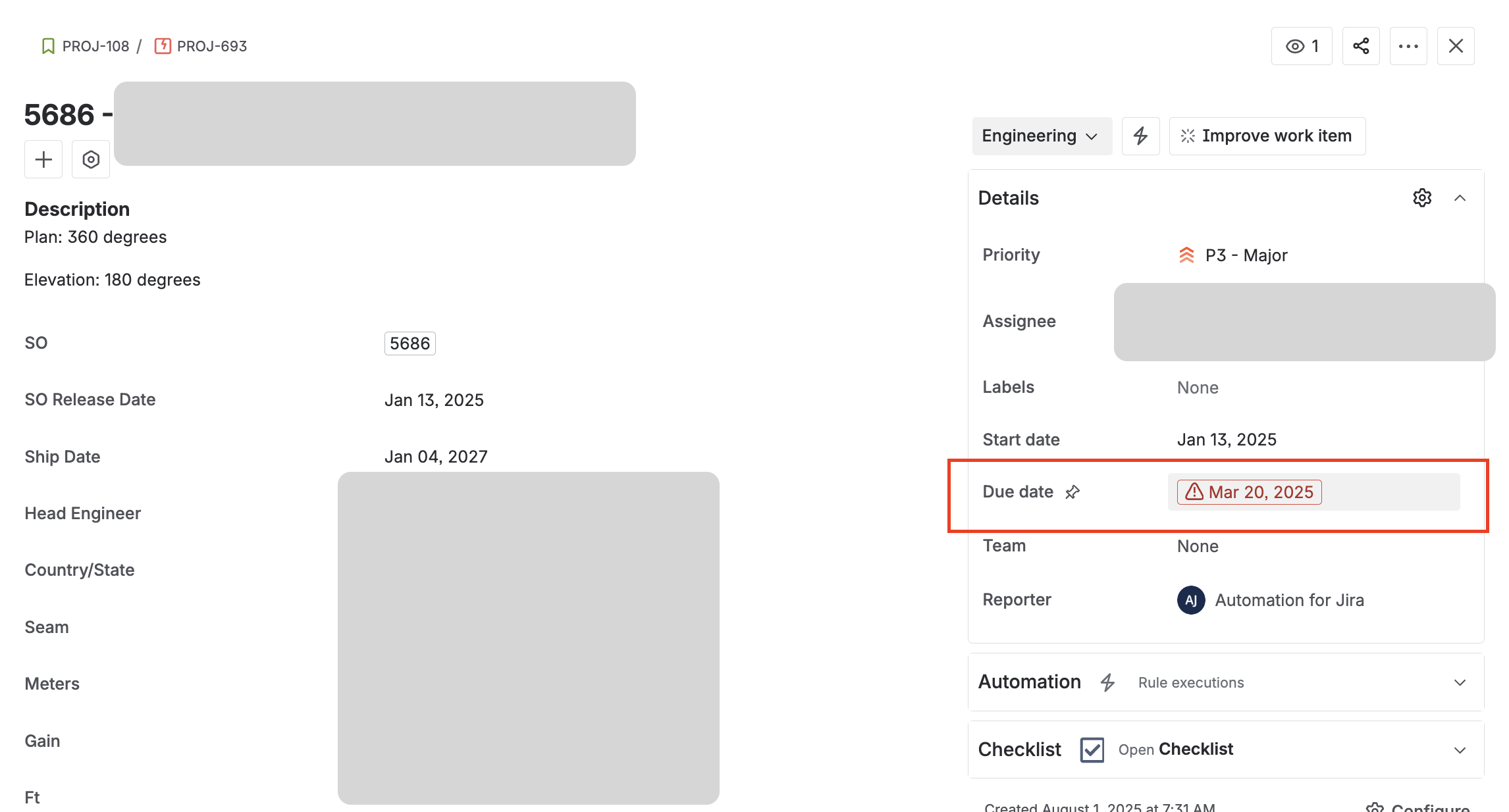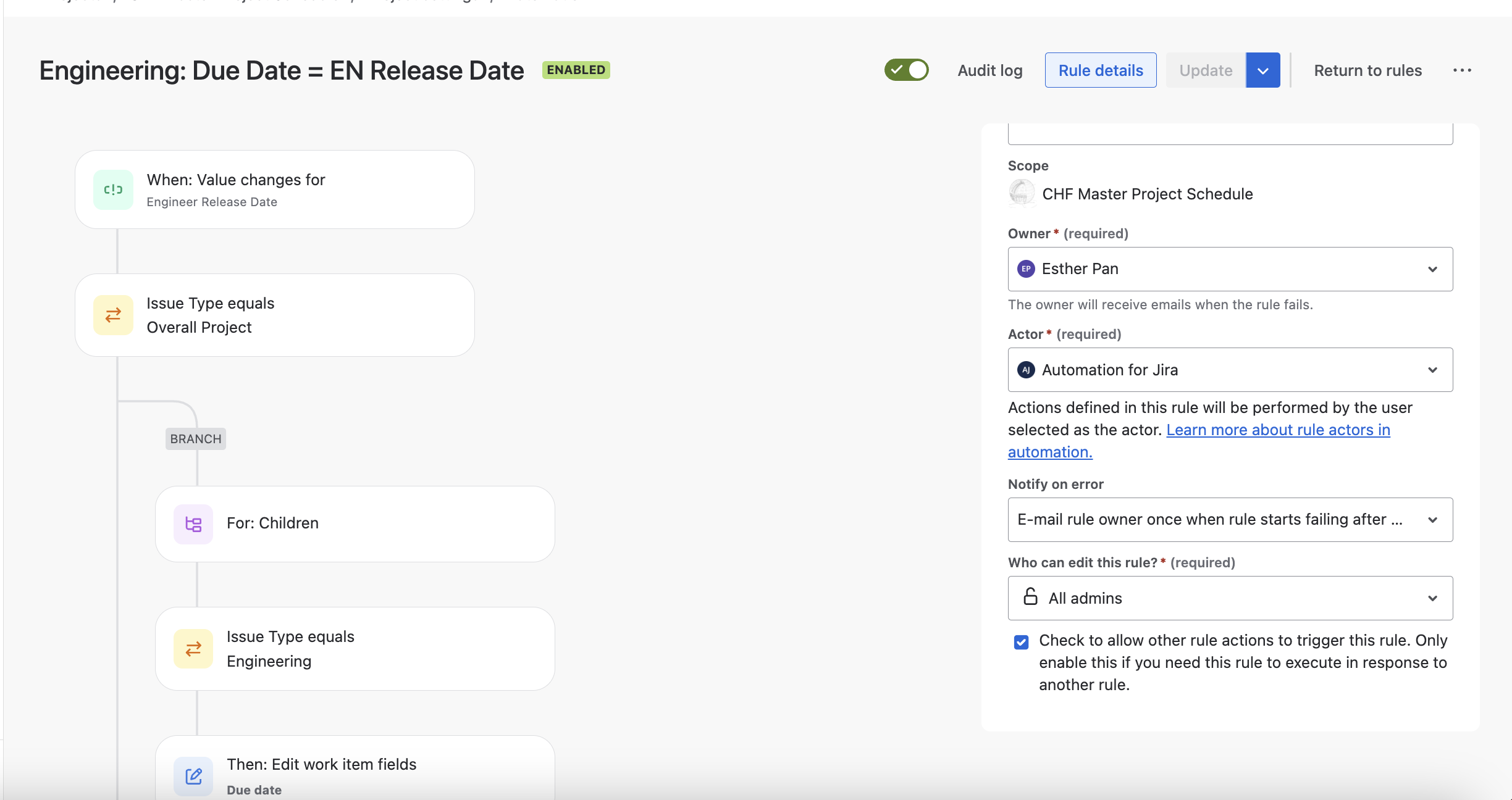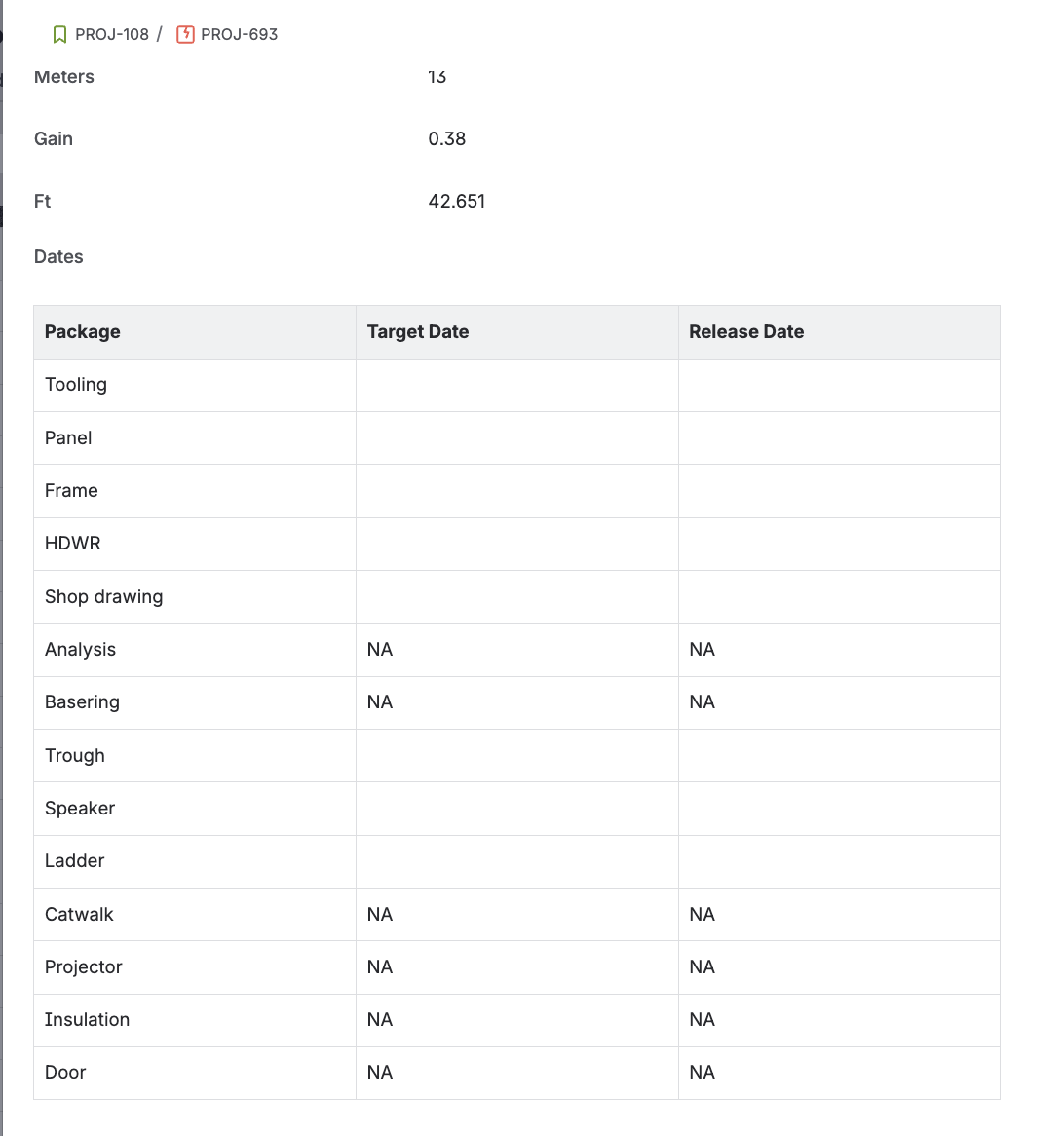Jira Structure
Spitz has been using traditional spreadsheet for a very long time, and it’s difficult to keep everyone updated on the progress in a timely and transparent way.
Using Jira is a good solution, as it makes the entire workflow open and efficient.
So during the summer, I’ve been building up the Jira structure for Spitz.
This is the CHF Master Project Schedule. I entered project information and updated the status and timelines for different projects.
In addition, I created the project hierarchy.
Spitz manages multiple dome creation projects that move through stages from engineering drawings (EN) to manufacturing (MN) and installation (IN).
To support the manufacturing and installation teams, I highlighted two key milestones—powder coating date and ship date.
By building a structured hierarchy under each project, I made it easier for the team to track every step of the dome creation process.
For each story, I created customized fields based on the needs of each team. These fields were synced within each project with the help of automation rules (see next section).
Jira Automation Rules
To improve efficiency and reduce repetitive manual work, I implemented Jira Automation. I wrote 18 rules and updated 6 previous rules during this summer.
By setting up customized rules, I was able to streamline workflows, ensure data consistency, and save time for the team.
Here are some important rules that I created:
1. Project Hierarchy
As mentioned in the previous section, I built the hierarchy under each project for tracking details. However, having more than 50 on-going project, it's gonna be a lot of work if I need to add the sub-issues manually.
Therefore, I wrote 3 automation rules help me to finish the work.


2. Information Synchronization
There were lots of important information that needed to be synchronized within the project hierarchy.
Here's a good example. In the overall project (top layer), the ‘Engineer Release Date’ field needed to be automatically linked to the ‘Due Date’ field of the corresponding engineering task.

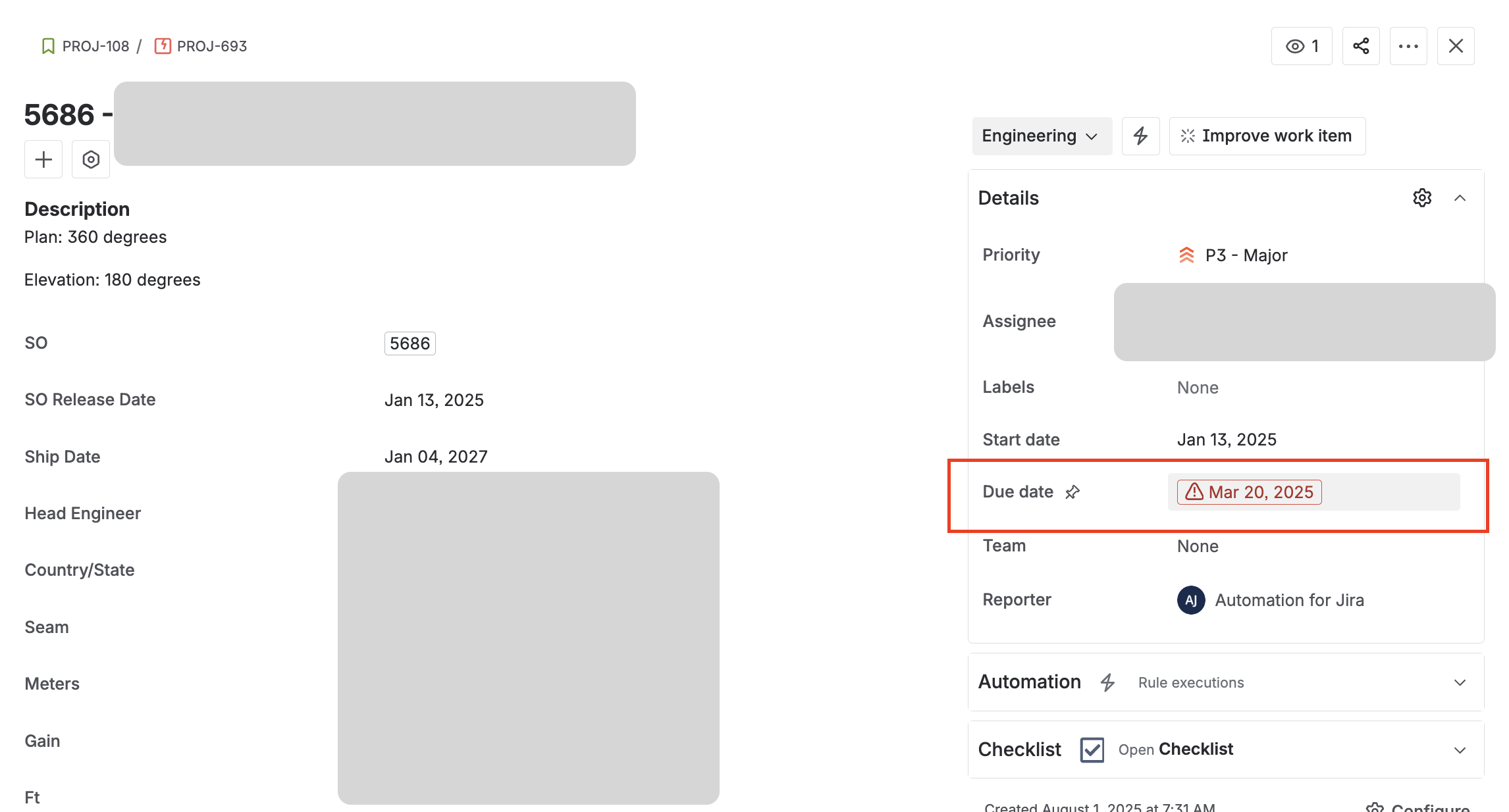
Therefore, I needed to implement the rules to help me with synchronizing all the important information, and that's how it looks like.
I set the trigger to detect changes in the ‘Engineer Release Date’ field at the overall project level.
When a change occurs, the rule automatically locates the corresponding ‘Engineering’ child issue and copies the updated date into its ‘Due Date’ field.
3. Field Customization
Fields can also be customized through automation rules.
Since a large amount of data needed to be entered, we created tables within certain tasks to organize the information.
For example, one type of project required a table to display manufacturing details, and I created rules to enable that functionality.